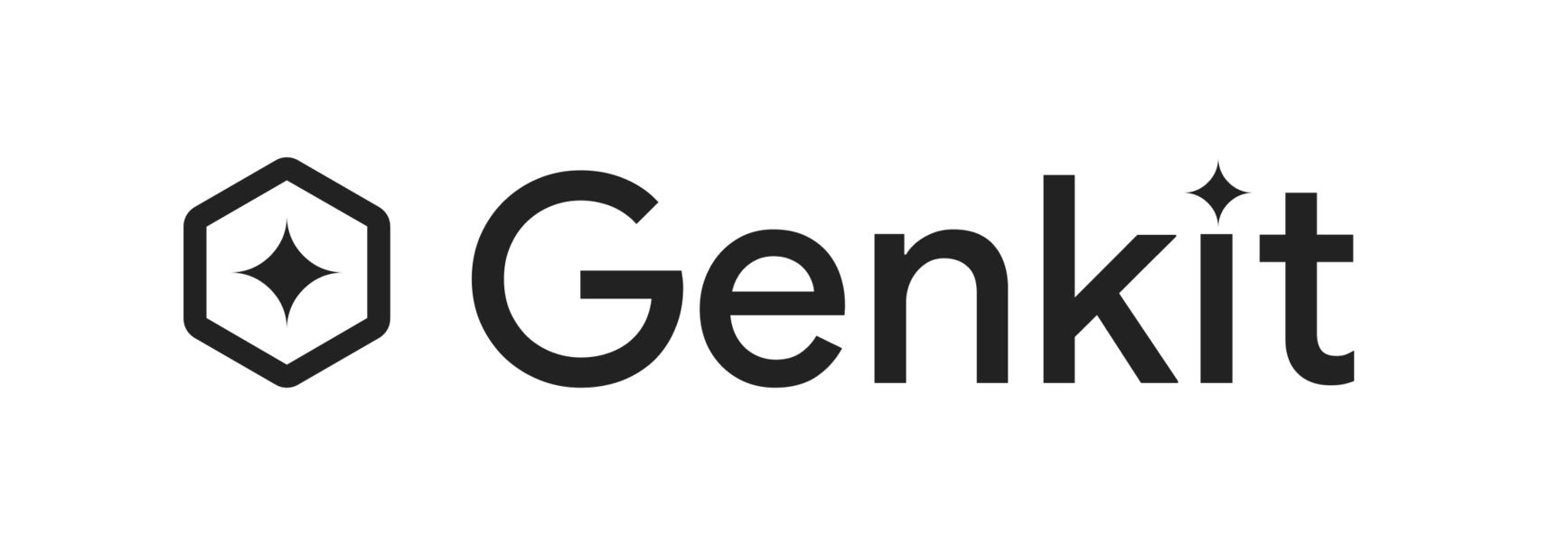Developer Tools
Genkit provides two key developer tools:
- A CLI for command-line operations
- An optional local web app, called the Developer UI, that interfaces with your Genkit configuration for interactive testing and development
Install the CLI:
Section titled “Install the CLI:”npm install -g genkit-cliOn macOS or Linux run:
curl -sL cli.genkit.dev | bashOn Windows download the binary from: here
More details can be found at https://cli.genkit.dev
Command Line Interface (CLI)
Section titled “Command Line Interface (CLI)”The CLI supports various commands to facilitate working with Genkit projects:
genkit start -- <command to run your code>: Start the developer UI and connect it to a running code process.genkit flow:run <flowName>: Run a specified flow. Your runtime must already be running in a separate terminal with theGENKIT_ENV=devenvironment variable set.genkit eval:flow <flowName>: Evaluate a specific flow. Your runtime must already be running in a separate terminal with theGENKIT_ENV=devenvironment variable set.
For a full list of commands, use:
genkit --helpGenkit Developer UI
Section titled “Genkit Developer UI”The Genkit Developer UI is a local web app that lets you interactively work with models, flows, prompts, and other elements in your Genkit project.
The Developer UI is able to identify what Genkit components you have defined in your code by attaching to a running code process.
To start the UI, run the following command:
genkit start -- <command to run your code>The <command to run your code> will vary based on your project’s setup and
the file you want to execute. Here are some examples:
# Running a typical development servergenkit start -- npm run dev
# Running a TypeScript file directlygenkit start -- npx tsx --watch src/index.ts
# Running a JavaScript file directlygenkit start -- node --watch src/index.jsIncluding the --watch option will enable the Developer UI to notice and
reflect saved changes to your code without needing to restart it.
After running the command, you will get an output like the following:
Telemetry API running on http://localhost:4033Genkit Developer UI: http://localhost:4000Open the local host address for the Genkit Developer UI in your browser to view it. You can also open it in the VS Code simple browser to view it alongside your code.
Alternatively, you can use add the -o option to the start command to
automatically open the Developer UI in your default browser tab.
genkit start -o -- <command to run your code>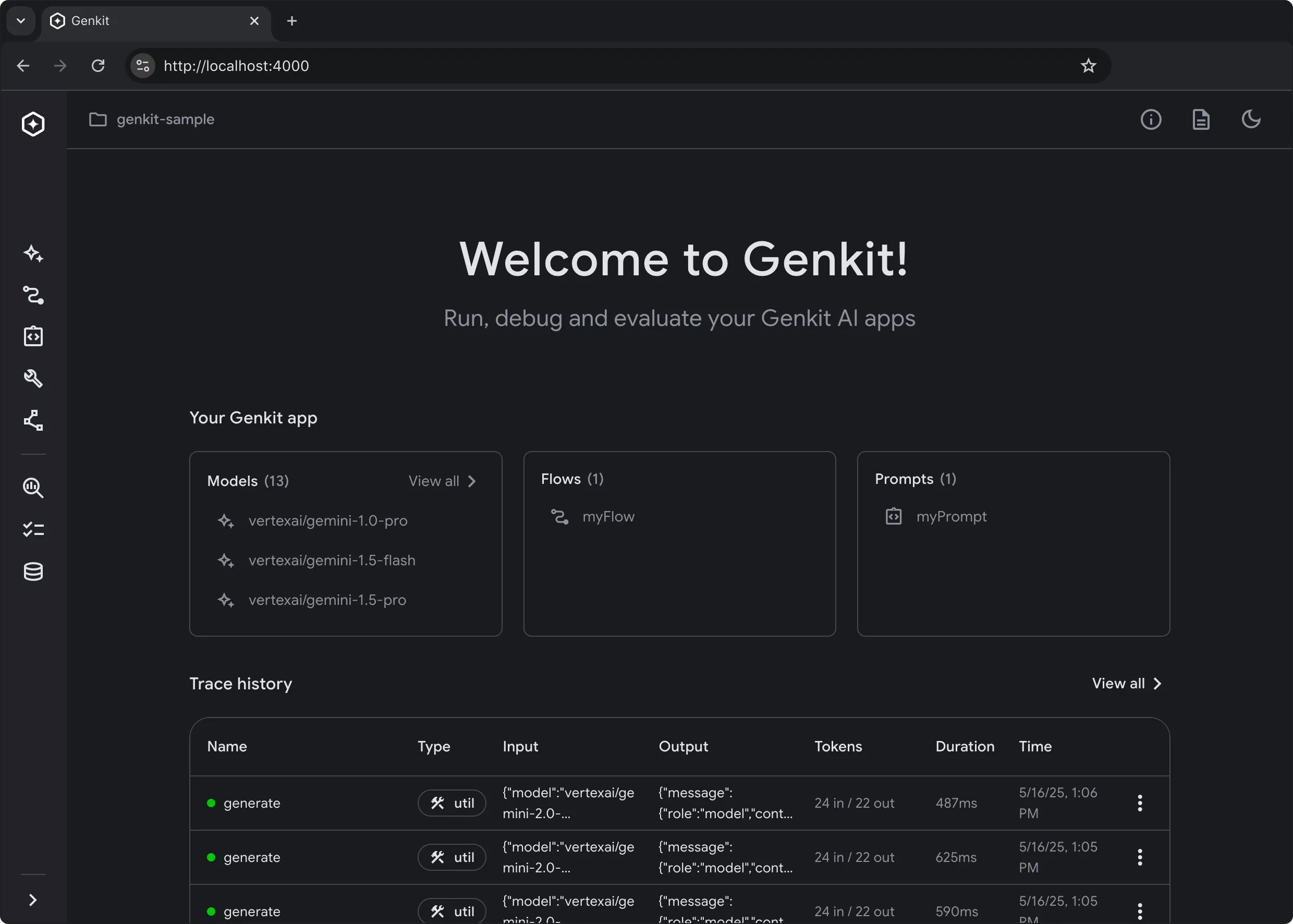
The Developer UI has action runners for flow, prompt, model, tool,
retriever, indexer, embedder and evaluator based on the components
you have defined in your code.
Here’s a quick gif tour with cats.
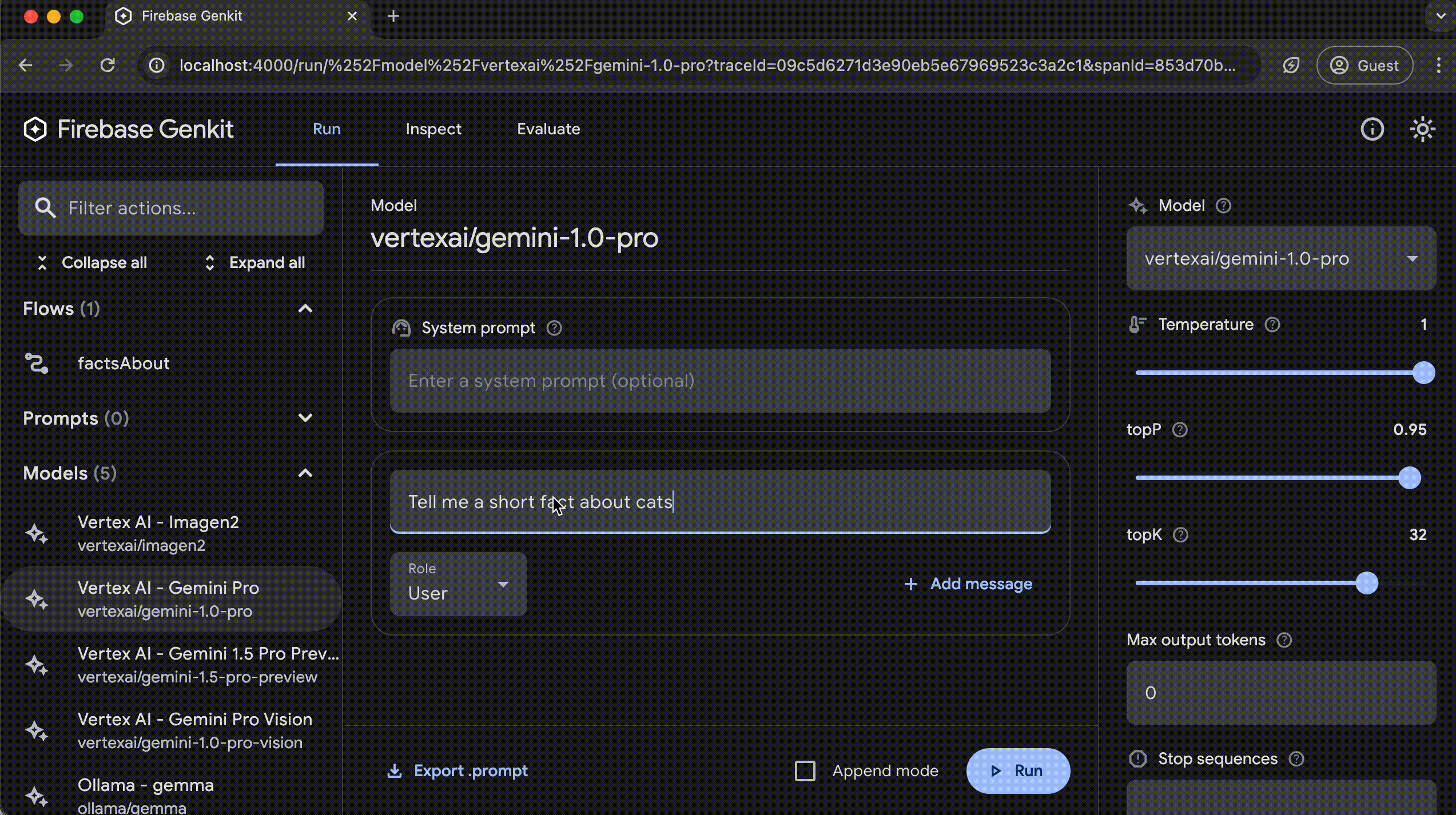
Analytics
Section titled “Analytics”The Genkit CLI and Developer UI use cookies and similar technologies from Google to deliver and enhance the quality of its services and to analyze usage. Learn more.
To opt-out of analytics, you can run the following command:
genkit config set analyticsOptOut trueYou can view the current setting by running:
genkit config get analyticsOptOutGenkit provides two key developer tools:
- A CLI for command-line operations
- An optional local web app, called the Developer UI, that interfaces with your Genkit configuration for interactive testing and development
Command Line Interface (CLI)
Section titled “Command Line Interface (CLI)”Install the CLI using:
curl -sL cli.genkit.dev | bashThe CLI supports various commands to facilitate working with Genkit projects:
genkit start -- <command to run your code>: Start the developer UI and connect it to a running code process.genkit flow:run <flowName>: Run a specified flow. Your runtime must already be running in a separate terminal with theGENKIT_ENV=devenvironment variable set.genkit eval:flow <flowName>: Evaluate a specific flow. Your runtime must already be running in a separate terminal with theGENKIT_ENV=devenvironment variable set.
For a full list of commands, use:
genkit --helpGenkit Developer UI
Section titled “Genkit Developer UI”The Genkit Developer UI is a local web app that lets you interactively work with models, flows, prompts, and other elements in your Genkit project.
The Developer UI is able to identify what Genkit components you have defined in your code by attaching to a running code process.
To start the UI, run the following command:
genkit start -- <command to run your code>The <command to run your code> will vary based on your project’s setup and
the file you want to execute. Here are some examples:
# Running a Go applicationgenkit start -- go run .
# Running a specific Go filegenkit start -- go run main.goAfter running the command, you will get an output like the following:
Telemetry API running on http://localhost:4033Genkit Developer UI: http://localhost:4000Open the local host address for the Genkit Developer UI in your browser to view it. You can also open it in the VS Code simple browser to view it alongside your code.
Alternatively, you can use add the -o option to the start command to
automatically open the Developer UI in your default browser tab.
genkit start -o -- <command to run your code>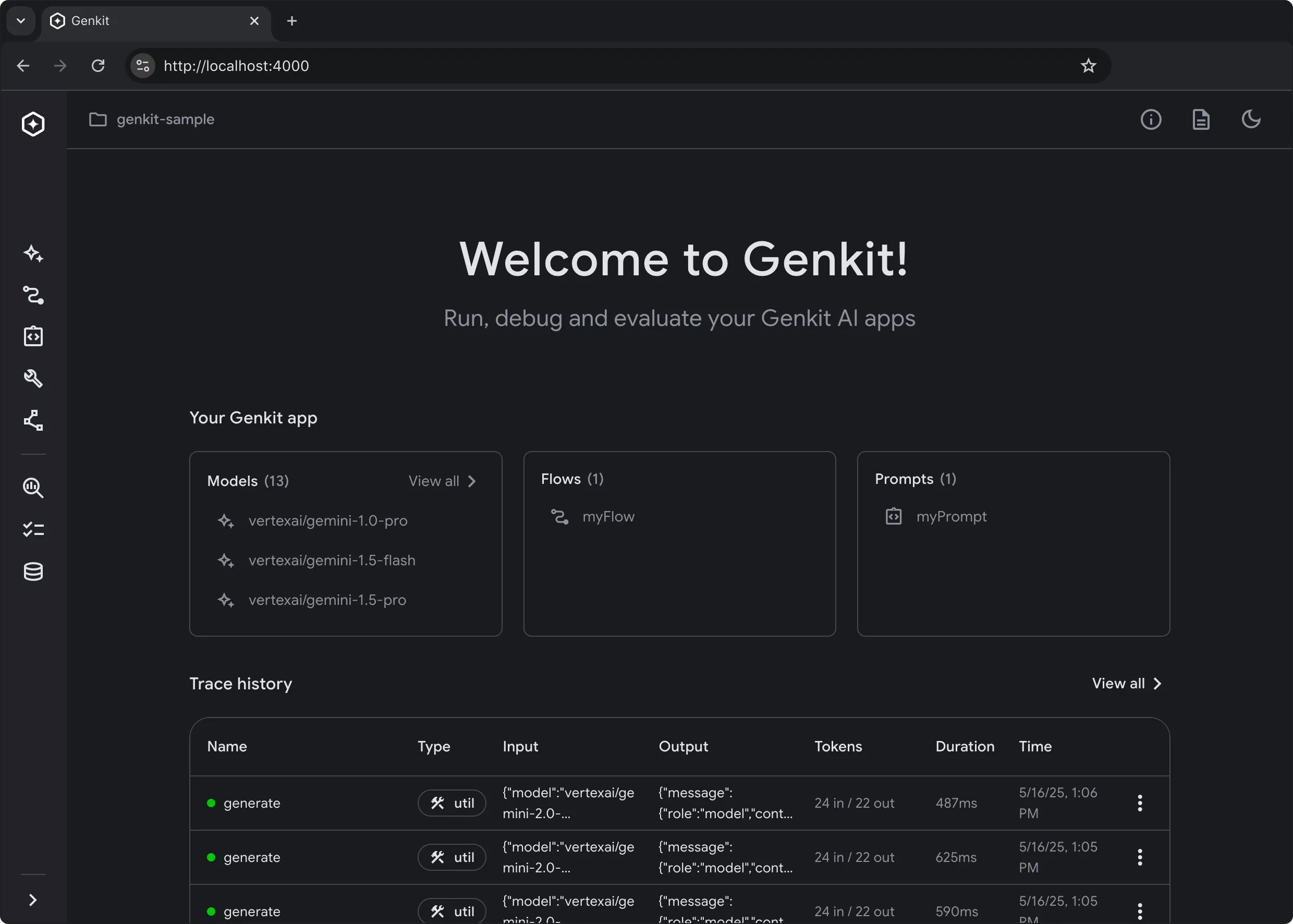
The Developer UI has action runners for flow, prompt, model, tool,
retriever, indexer, embedder and evaluator based on the components
you have defined in your code.
Here’s a quick gif tour with cats.
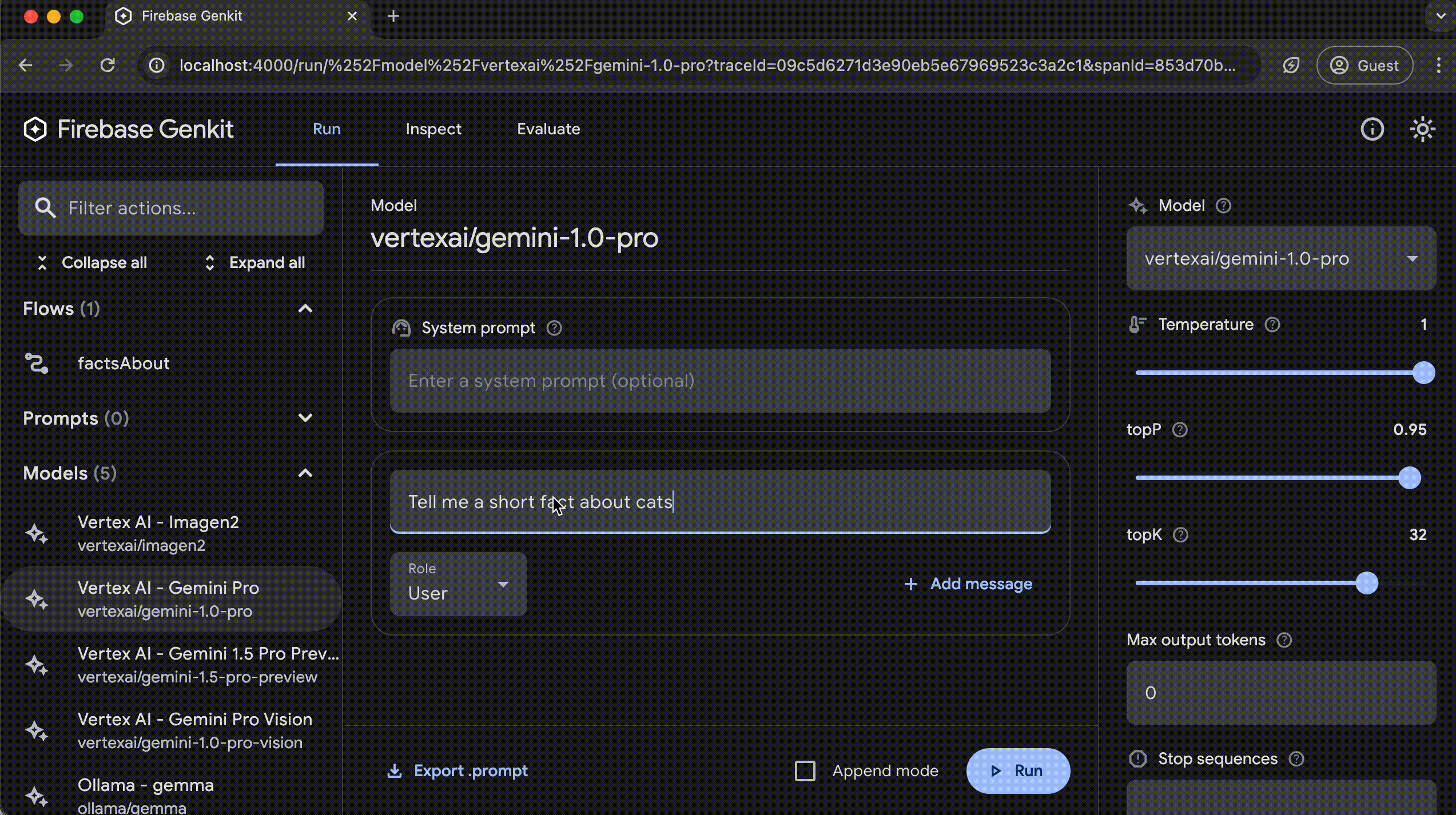
Analytics
Section titled “Analytics”The Genkit CLI and Developer UI use cookies and similar technologies from Google to deliver and enhance the quality of its services and to analyze usage. Learn more.
To opt-out of analytics, you can run the following command:
genkit config set analyticsOptOut trueYou can view the current setting by running:
genkit config get analyticsOptOutGenkit provides two key developer tools:
- A CLI for command-line operations
- An optional local web app, called the Developer UI, that interfaces with your Genkit configuration for interactive testing and development
Command Line Interface (CLI)
Section titled “Command Line Interface (CLI)”Install the CLI using:
curl -sL cli.genkit.dev | bashThe CLI supports various commands to facilitate working with Genkit projects:
genkit start -- <command to run your code>: Start the developer UI and connect it to a running code process.genkit flow:run <flowName>: Run a specified flow. Your runtime must already be running in a separate terminal with theGENKIT_ENV=devenvironment variable set.genkit eval:flow <flowName>: Evaluate a specific flow. Your runtime must already be running in a separate terminal with theGENKIT_ENV=devenvironment variable set.
For a full list of commands, use:
genkit --helpGenkit Developer UI
Section titled “Genkit Developer UI”The Genkit Developer UI is a local web app that lets you interactively work with models, flows, prompts, and other elements in your Genkit project.
The Developer UI is able to identify what Genkit components you have defined in your code by attaching to a running code process.
To start the UI, run the following command:
genkit start -- <command to run your code>The <command to run your code> will vary based on your project’s setup and
the file you want to execute. Here are some examples:
# Running a Python applicationgenkit start -- python3 main.py
# Running a specific Python filegenkit start -- python3 src/app.py
# Running with a virtual environment activatedgenkit start -- python main.pyAfter running the command, you will get an output like the following:
Telemetry API running on http://localhost:4033Genkit Developer UI: http://localhost:4000Open the local host address for the Genkit Developer UI in your browser to view it. You can also open it in the VS Code simple browser to view it alongside your code.
Alternatively, you can use add the -o option to the start command to
automatically open the Developer UI in your default browser tab.
genkit start -o -- <command to run your code>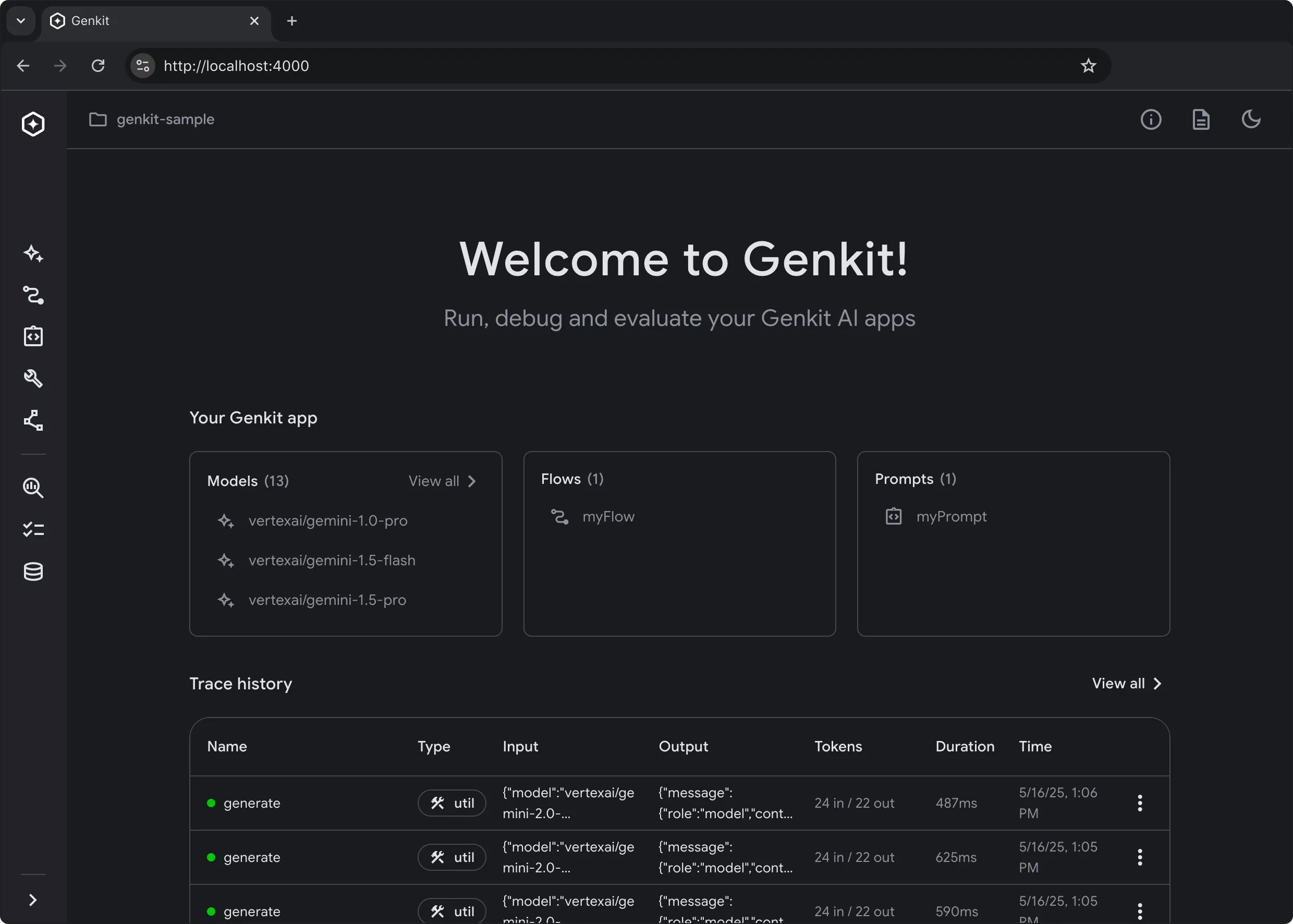
The Developer UI has action runners for flow, prompt, model, tool,
retriever, indexer, embedder and evaluator based on the components
you have defined in your code.
Here’s a quick gif tour with cats.
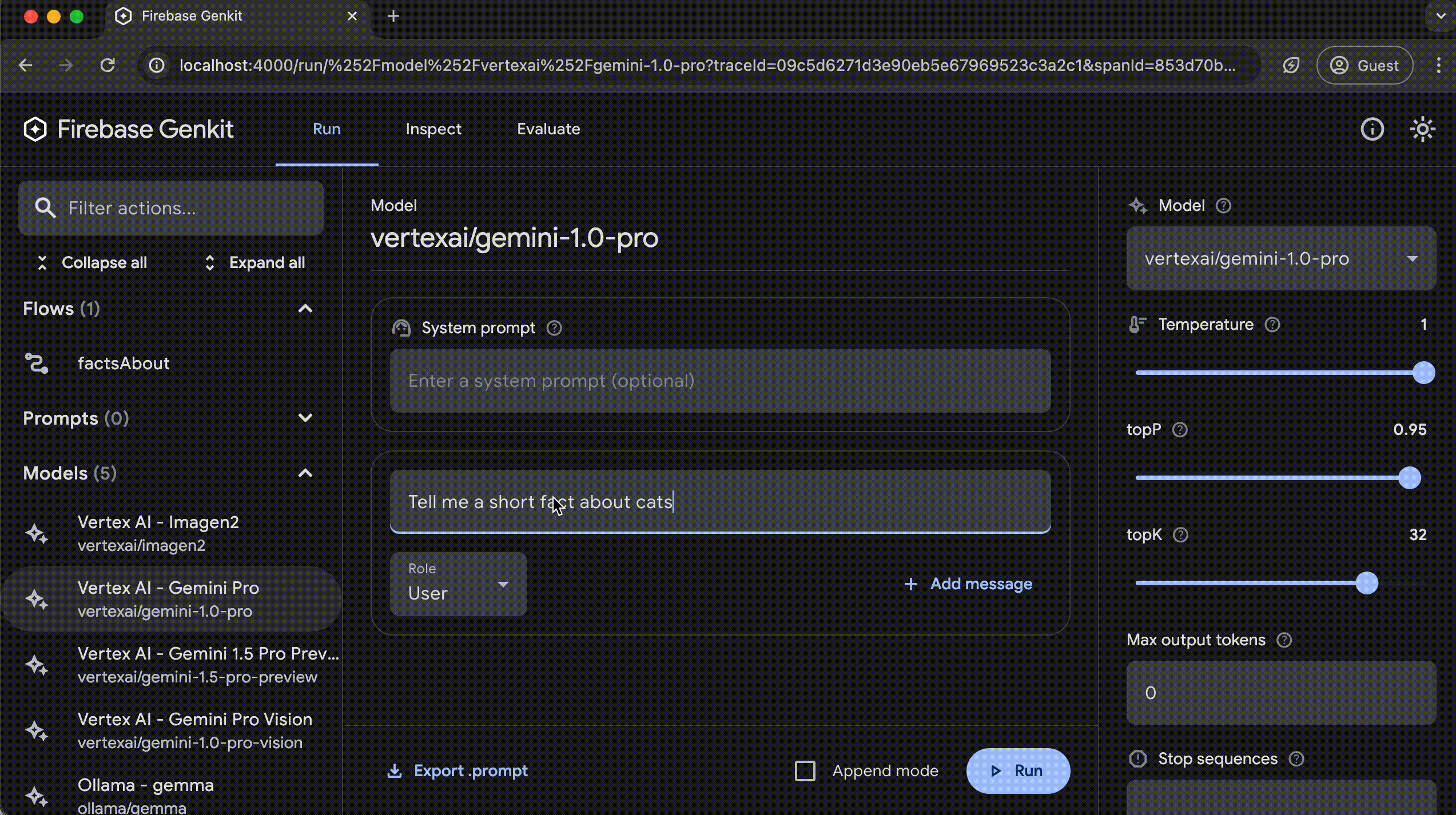
Analytics
Section titled “Analytics”The Genkit CLI and Developer UI use cookies and similar technologies from Google to deliver and enhance the quality of its services and to analyze usage. Learn more.
To opt-out of analytics, you can run the following command:
genkit config set analyticsOptOut trueYou can view the current setting by running:
genkit config get analyticsOptOut