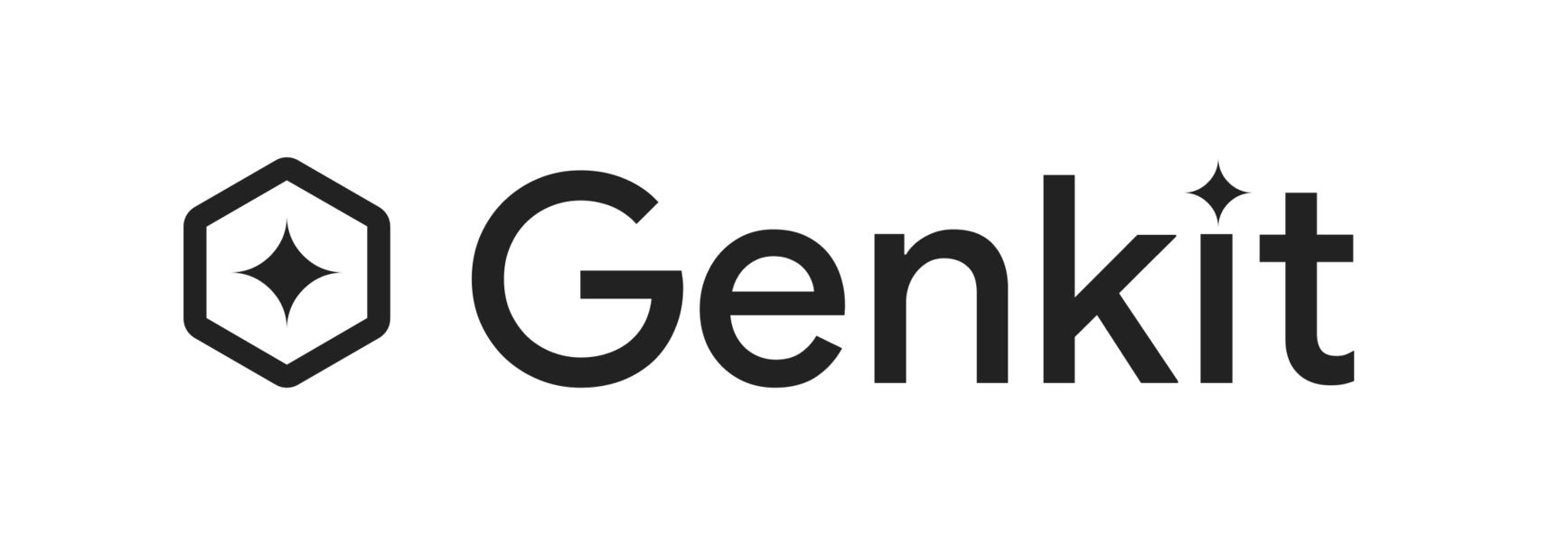Get started with Genkit JS
This guide shows you how to get started with Genkit in a Node.js app and test it in the Developer UI.
Prerequisites
Section titled “Prerequisites”Before you begin, make sure your environment meets these requirements:
- Node.js v20 or later
- npm
This guide assumes you’re already familiar with building Node.js applications.
Set up your project
Section titled “Set up your project”Create a new Node.js project and configure TypeScript:
mkdir my-genkit-appcd my-genkit-appnpm init -y
# Set up your source directorymkdir srctouch src/index.ts
# Install and configure TypeScriptnpm install -D typescript tsxnpx tsc --initThis sets up your project structure and a TypeScript entry point at src/index.ts.
Install Genkit packages
Section titled “Install Genkit packages”First, install the Genkit CLI globally. This gives you access to local developer tools, including the Developer UI:
npm install -g genkit-cliThen, add the following packages to your project:
npm install genkit @genkit-ai/googleaigenkitprovides Genkit core capabilities.@genkit-ai/googleaiprovides access to the Google AI Gemini models.
Configure your model API key
Section titled “Configure your model API key”Genkit can work with multiple model providers. This guide uses the Gemini API, which offers a generous free tier and doesn’t require a credit card to get started.
To use it, you’ll need an API key from Google AI Studio:
Get a Gemini API Key
Once you have a key, set the GEMINI_API_KEY environment variable:
export GEMINI_API_KEY=<your API key>Create your first flow
Section titled “Create your first flow”A flow is a special Genkit function with built-in observability. type safety, and tooling integration.
Update src/index.ts with the following:
import { googleAI } from '@genkit-ai/googleai';import { genkit, z } from 'genkit';
// Initialize Genkit with the Google AI pluginconst ai = genkit({ plugins: [googleAI()], model: googleAI.model('gemini-2.5-flash', { temperature: 0.8 }),});
// Define input schemaconst RecipeInputSchema = z.object({ ingredient: z.string().describe('Main ingredient or cuisine type'), dietaryRestrictions: z.string().optional().describe('Any dietary restrictions'),});
// Define output schemaconst RecipeSchema = z.object({ title: z.string(), description: z.string(), prepTime: z.string(), cookTime: z.string(), servings: z.number(), ingredients: z.array(z.string()), instructions: z.array(z.string()), tips: z.array(z.string()).optional(),});
// Define a recipe generator flowexport const recipeGeneratorFlow = ai.defineFlow( { name: 'recipeGeneratorFlow', inputSchema: RecipeInputSchema, outputSchema: RecipeSchema, }, async (input) => { // Create a prompt based on the input const prompt = `Create a recipe with the following requirements: Main ingredient: ${input.ingredient} Dietary restrictions: ${input.dietaryRestrictions || 'none'}`;
// Generate structured recipe data using the same schema const { output } = await ai.generate({ prompt, output: { schema: RecipeSchema }, });
if (!output) throw new Error('Failed to generate recipe');
return output; });
// Run the flowasync function main() { const recipe = await recipeGeneratorFlow({ ingredient: 'avocado', dietaryRestrictions: 'vegetarian' });
console.log(recipe);}
main().catch(console.error);This code sample:
- Defines reusable input and output schemas with Zod
- Configures the
gemini-2.5-flashmodel with temperature settings - Defines a Genkit flow to generate a structured recipe based on your input
- Runs the flow with a sample input and prints the result
Why use flows?
Section titled “Why use flows?”- Type-safe inputs and outputs
- Integrates with the Developer UI
- Easy deployment as APIs
- Built-in tracing and observability
Test in the Developer UI
Section titled “Test in the Developer UI”The Developer UI is a local tool for testing and inspecting Genkit components, like flows, with a visual interface.
Start the Developer UI
Section titled “Start the Developer UI”Run the following command from your project root:
genkit start -- npx tsx --watch src/index.tsThis starts your app and launches the Developer UI at http://localhost:4000 by default.
Optional: Add an npm script
Section titled “Optional: Add an npm script”To make starting the Developer UI easier, add the following to your package.json scripts:
"scripts": { "genkit:ui": "genkit start -- npx tsx --watch src/index.ts"}Then run it with:
npm run genkit:uiRun and inspect the flow
Section titled “Run and inspect the flow”In the Developer UI:
- Select the
recipeGeneratorFlowfrom the list of flows - Enter sample input:
{"ingredient": "avocado","dietaryRestrictions": "vegetarian"}
- Click Run
You’ll see the generated recipe as structured output, along with a visual trace of the AI generation process for debugging and optimization.
Next steps
Section titled “Next steps”Now that you’ve created and tested your first flow, explore more features to build powerful AI-driven applications:
- Developer tools: Set up your local workflow with the Genkit CLI and Dev UI.
- Generating content: Use Genkit’s unified generation API to work with multimodal and structured output across supported models.
- Defining flows: Learn about streaming flows, schema customization, deployment options, and more.
- Prompt management: Define flexible prompt templates using
.promptfiles or code. - App integration: See a full-stack Genkit app example built with flows and the Gemini API.