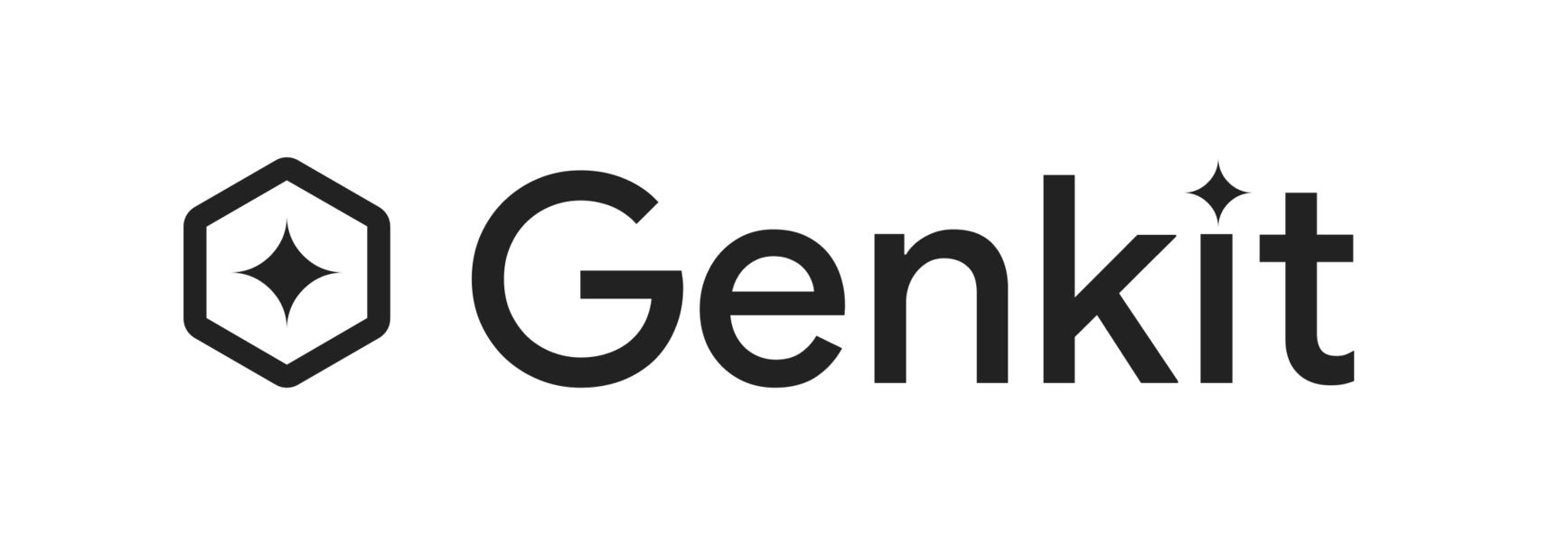Model Context Protocol (MCP)
The Genkit MCP plugin provides integration between Genkit and the Model Context Protocol (MCP). MCP is an open standard allowing developers to build “servers” which provide tools, resources, and prompts to clients. Genkit MCP allows Genkit developers to:
- Consume MCP tools, prompts, and resources as a client using
createMcpHostorcreateMcpClient. - Provide Genkit tools and prompts as an MCP server using
createMcpServer.
Installation
Section titled “Installation”To get started, you’ll need Genkit and the MCP plugin:
npm i genkit @genkit-ai/mcpMCP Host
Section titled “MCP Host”To connect to one or more MCP servers, you use the createMcpHost function. This function returns a GenkitMcpHost instance that manages connections to the configured MCP servers.
import { googleAI } from '@genkit-ai/google-genai';import { createMcpHost } from '@genkit-ai/mcp';import { genkit } from 'genkit';
const mcpHost = createMcpHost({ name: 'myMcpClients', // A name for the host plugin itself mcpServers: { // Each key (e.g., 'fs', 'git') becomes a namespace for the server's tools. fs: { command: 'npx', args: ['-y', '@modelcontextprotocol/server-filesystem', process.cwd()], }, memory: { command: 'npx', args: ['-y', '@modelcontextprotocol/server-memory'], }, },});
const ai = genkit({ plugins: [googleAI()],});
(async () => { // Provide MCP tools to the model of your choice. const { text } = await ai.generate({ model: googleAI.model('gemini-2.5-flash'), prompt: `Analyze all files in ${process.cwd()}.`, tools: await mcpHost.getActiveTools(ai), resources: await mcpHost.getActiveResources(ai), });
console.log(text);
await mcpHost.close();})();The createMcpHost function initializes a GenkitMcpHost instance, which handles the lifecycle and communication with the defined MCP servers.
createMcpHost() Options
Section titled “createMcpHost() Options”export interface McpHostOptions { /** * An optional client name for this MCP host. This name is advertised to MCP Servers * as the connecting client name. Defaults to 'genkit-mcp'. */ name?: string; /** * An optional version for this MCP host. Primarily for * logging and identification within Genkit. * Defaults to '1.0.0'. */ version?: string; /** * A record for configuring multiple MCP servers. Each server connection is * controlled by a `GenkitMcpClient` instance managed by `GenkitMcpHost`. * The key in the record is used as the identifier for the MCP server. */ mcpServers?: Record<string, McpServerConfig>; /** * If true, tool responses from the MCP server will be returned in their raw * MCP format. Otherwise (default), they are processed and potentially * simplified for better compatibility with Genkit's typical data structures. */ rawToolResponses?: boolean; /** * When provided, each connected MCP server will be sent the roots specified here. * Overridden by any specific roots sent in the `mcpServers` config for a given server. */ roots?: Root[];}
/** * Configuration for an individual MCP server. The interface should be familiar * and compatible with existing tool configurations e.g. Cursor or Claude * Desktop. * * In addition to stdio servers, remote servers are supported via URL and * custom/arbitary transports are supported as well. */export type McpServerConfig = (McpStdioServerConfig | McpStreamableHttpConfig | McpTransportServerConfig) & McpServerControls;
export type McpStdioServerConfig = StdioServerParameters;
export type McpStreamableHttpConfig = { url: string;} & Omit<StreamableHTTPClientTransportOptions, 'sessionId'>;
export type McpTransportServerConfig = { transport: Transport;};
export interface McpServerControls { /** * when true, the server will be stopped and its registered components will * not appear in lists/plugins/etc */ disabled?: boolean; /** MCP roots configuration. See: https://modelcontextprotocol.io/docs/concepts/roots */ roots?: Root[];}
// from '@modelcontextprotocol/sdk/client/stdio.js'export type StdioServerParameters = { /** * The executable to run to start the server. */ command: string; /** * Command line arguments to pass to the executable. */ args?: string[]; /** * The environment to use when spawning the process. * * If not specified, the result of getDefaultEnvironment() will be used. */ env?: Record<string, string>; /** * How to handle stderr of the child process. This matches the semantics of Node's `child_process.spawn`. * * The default is "inherit", meaning messages to stderr will be printed to the parent process's stderr. */ stderr?: IOType | Stream | number; /** * The working directory to use when spawning the process. * * If not specified, the current working directory will be inherited. */ cwd?: string;};
// from '@modelcontextprotocol/sdk/client/streamableHttp.js'export type StreamableHTTPClientTransportOptions = { /** * An OAuth client provider to use for authentication. * * When an `authProvider` is specified and the connection is started: * 1. The connection is attempted with any existing access token from the `authProvider`. * 2. If the access token has expired, the `authProvider` is used to refresh the token. * 3. If token refresh fails or no access token exists, and auth is required, `OAuthClientProvider.redirectToAuthorization` is called, and an `UnauthorizedError` will be thrown from `connect`/`start`. * * After the user has finished authorizing via their user agent, and is redirected back to the MCP client application, call `StreamableHTTPClientTransport.finishAuth` with the authorization code before retrying the connection. * * If an `authProvider` is not provided, and auth is required, an `UnauthorizedError` will be thrown. * * `UnauthorizedError` might also be thrown when sending any message over the transport, indicating that the session has expired, and needs to be re-authed and reconnected. */ authProvider?: OAuthClientProvider; /** * Customizes HTTP requests to the server. */ requestInit?: RequestInit; /** * Custom fetch implementation used for all network requests. */ fetch?: FetchLike; /** * Options to configure the reconnection behavior. */ reconnectionOptions?: StreamableHTTPReconnectionOptions; /** * Session ID for the connection. This is used to identify the session on the server. * When not provided and connecting to a server that supports session IDs, the server will generate a new session ID. */ sessionId?: string;};MCP Client (Single Server)
Section titled “MCP Client (Single Server)”For scenarios where you only need to connect to a single MCP server, or prefer to manage client instances individually, you can use createMcpClient.
import { googleAI } from '@genkit-ai/google-genai';import { createMcpClient } from '@genkit-ai/mcp';import { genkit } from 'genkit';
const myFsClient = createMcpClient({ name: 'myFileSystemClient', // A unique name for this client instance mcpServer: { command: 'npx', args: ['-y', '@modelcontextprotocol/server-filesystem', process.cwd()], }, // rawToolResponses: true, // Optional: get raw MCP responses});
// In your Genkit configuration:const ai = genkit({ plugins: [googleAI()],});
(async () => { await myFsClient.ready();
// Retrieve tools from this specific client const fsTools = await myFsClient.getActiveTools(ai);
const { text } = await ai.generate({ model: googleAI.model('gemini-2.5-flash'), // Replace with your model prompt: 'List files in ' + process.cwd(), tools: fsTools, }); console.log(text);
await myFsClient.disable();})();createMcpClient() Options
Section titled “createMcpClient() Options”The createMcpClient function takes an McpClientOptions object:
name: (required, string) A unique name for this client instance. This name will be used as the namespace for its tools and prompts.version: (optional, string) Version for this client instance. Defaults to “1.0.0”.- Additionally, it supports all options from
McpServerConfig(e.g.,disabled,rawToolResponses, and transport configurations), as detailed in thecreateMcpHostoptions section.
Using MCP Actions (Tools, Prompts)
Section titled “Using MCP Actions (Tools, Prompts)”Both GenkitMcpHost (via getActiveTools()) and GenkitMcpClient (via getActiveTools()) discover available tools from their connected and enabled MCP server(s). These tools are standard Genkit ToolAction instances and can be provided to Genkit models.
MCP prompts can be fetched using McpHost.getPrompt(serverName, promptName) or mcpClient.getPrompt(promptName). These return an ExecutablePrompt.
All MCP actions (tools, prompts, resources) are namespaced.
- For
createMcpHost, the namespace is the key you provide for that server in themcpServersconfiguration (e.g.,localFs/read_file). - For
createMcpClient, the namespace is thenameyou provide in its options (e.g.,myFileSystemClient/list_resources).
Tool Responses
Section titled “Tool Responses”MCP tools return a content array as opposed to a structured response like most Genkit tools. The Genkit MCP plugin attempts to parse and coerce returned content:
- If the content is text and valid JSON, it is parsed and returned as a JSON object.
- If the content is text but not valid JSON, the raw text is returned.
- If the content contains a single non-text part (e.g., an image), that part is returned directly.
- If the content contains multiple or mixed parts (e.g., text and an image), the full content response array is returned.
MCP Server
Section titled “MCP Server”You can also expose all of the tools and prompts from a Genkit instance as an MCP server using the createMcpServer function.
import { googleAI } from '@genkit-ai/google-genai';import { createMcpServer } from '@genkit-ai/mcp';import { StdioServerTransport } from '@modelcontextprotocol/sdk/server/stdio.js';import { genkit, z } from 'genkit/beta';
const ai = genkit({ plugins: [googleAI()],});
ai.defineTool( { name: 'add', description: 'add two numbers together', inputSchema: z.object({ a: z.number(), b: z.number() }), outputSchema: z.number(), }, async ({ a, b }) => { return a + b; },);
ai.definePrompt( { name: 'happy', description: 'everybody together now', input: { schema: z.object({ action: z.string().default('clap your hands').optional(), }), }, }, `If you're happy and you know it, {{action}}.`,);
ai.defineResource( { name: 'my resouces', uri: 'my://resource', }, async () => { return { content: [ { text: 'my resource', }, ], }; },);
ai.defineResource( { name: 'file', template: 'file://{path}', }, async ({ uri }) => { return { content: [ { text: `file contents for ${uri}`, }, ], }; },);
// Use createMcpServerconst server = createMcpServer(ai, { name: 'example_server', version: '0.0.1',});// Setup (async) then starts with stdio transport by defaultserver.setup().then(async () => { await server.start(); const transport = new StdioServerTransport(); await server!.server?.connect(transport);});The createMcpServer function returns a GenkitMcpServer instance. The start() method on this instance will start an MCP server (using the stdio transport by default) that exposes all registered Genkit tools and prompts. To start the server with a different MCP transport, you can pass the transport instance to the start() method (e.g., server.start(customMcpTransport)).
createMcpServer() Options
Section titled “createMcpServer() Options”name: (required, string) The name you want to give your server for MCP inspection.version: (optional, string) The version your server will advertise to clients. Defaults to “1.0.0”.
Known Limitations
Section titled “Known Limitations”- MCP prompts are only able to take string parameters, so inputs to schemas must be objects with only string property values.
- MCP prompts only support
userandmodelmessages.systemmessages are not supported. - MCP prompts only support a single “type” within a message so you can’t mix media and text in the same message.
Testing your MCP server
Section titled “Testing your MCP server”You can test your MCP server using the official inspector. For example, if your server code compiled into dist/index.js, you could run:
npx @modelcontextprotocol/inspector dist/index.js
Once you start the inspector, you can list prompts and actions and test them out manually.
The MCP (Model Context Protocol) plugin enables integration with MCP servers and allows you to expose Genkit tools as MCP servers. You can connect to external MCP servers to use their tools and prompts, manage multiple server connections, or turn your Genkit application into an MCP server.
Prerequisites
Section titled “Prerequisites”This plugin requires MCP servers to be available. For testing and development, you can use:
mcp-server-time- Simple server exposing time operations@modelcontextprotocol/server-everything- A comprehensive MCP server for testing- Custom MCP servers written in Python, TypeScript, or other languages
Configuration
Section titled “Configuration”Single Server Connection
Section titled “Single Server Connection”To connect to a single MCP server, import the mcp package and create a GenkitMCPClient:
import "github.com/firebase/genkit/go/plugins/mcp"ctx := context.Background()g := genkit.Init(ctx)
client, err := mcp.NewGenkitMCPClient(mcp.MCPClientOptions{ Name: "mcp-server-time", Stdio: &mcp.StdioConfig{ Command: "uvx", Args: []string{"mcp-server-time"}, },})if err != nil { log.Fatal(err)}Multiple Server Management
Section titled “Multiple Server Management”To manage connections to multiple MCP servers, use GenkitMCPManager:
import "github.com/firebase/genkit/go/plugins/mcp"manager, err := mcp.NewMCPManager(mcp.MCPManagerOptions{ Name: "my-app", MCPServers: []mcp.MCPServerConfig{ { Name: "everything-server", Config: mcp.MCPClientOptions{ Name: "everything-server", Stdio: &mcp.StdioConfig{ Command: "npx", Args: []string{"-y", "@modelcontextprotocol/server-everything"}, }, }, }, { Name: "mcp-server-time", Config: mcp.MCPClientOptions{ Name: "mcp-server-time", Stdio: &mcp.StdioConfig{ Command: "uvx", Args: []string{"mcp-server-time"}, }, }, }, },})if err != nil { log.Fatal(err)}Exposing as MCP Server
Section titled “Exposing as MCP Server”To expose your Genkit tools as an MCP server, create an MCPServer:
import "github.com/firebase/genkit/go/plugins/mcp"// Define your tools firstaddTool := genkit.DefineTool(g, "add", "Add two numbers", func(ctx *ai.ToolContext, input struct{A, B int}) (int, error) { return input.A + input.B, nil })
// Create MCP serverserver := mcp.NewMCPServer(g, mcp.MCPServerOptions{ Name: "genkit-calculator", Version: "1.0.0",})Using Tools from MCP Servers
Section titled “Using Tools from MCP Servers”Once connected to an MCP server, you can retrieve and use its tools:
// Get a specific toolechoTool, err := client.GetTool(ctx, g, "echo")if err != nil { log.Fatal(err)}
// Use the tool in your workflowresp, err := genkit.Generate(ctx, g, ai.WithModel(myModel), ai.WithPrompt("Use the echo tool to repeat this message"), ai.WithTools(echoTool),)if err != nil { log.Fatal(err)}Using Prompts from MCP Servers
Section titled “Using Prompts from MCP Servers”Retrieve and use prompts from connected MCP servers:
// Get a specific promptsimplePrompt, err := client.GetPrompt(ctx, g, "simple_prompt")if err != nil { log.Fatal(err)}
// Use the promptresp, err := genkit.Generate(ctx, g, ai.WithModel(myModel), ai.WithPrompt(simplePrompt),)Managing Multiple Servers
Section titled “Managing Multiple Servers”With GenkitMCPManager, you can dynamically manage server connections:
// Connect to a new server at runtimeerr = manager.Connect("weather", mcp.MCPClientOptions{ Name: "weather-server", Stdio: &mcp.StdioConfig{ Command: "python", Args: []string{"weather_server.py"}, },})if err != nil { log.Fatal(err)}
// Disconnect a server completelyerr = manager.Disconnect("weather")if err != nil { log.Fatal(err)}
// Get all tools from all active serverstools, err := manager.GetActiveTools(ctx, g)if err != nil { log.Fatal(err)}
// Get a specific prompt from a specific serverprompt, err := manager.GetPrompt(ctx, g, "mcp-server-time", "current_time", nil)if err != nil { log.Fatal(err)}For individual client management (disable/enable without disconnecting), you would access the clients directly. The manager focuses on connection lifecycle management.
Running as MCP Server
Section titled “Running as MCP Server”To run your Genkit application as an MCP server:
// Option 1: Auto-expose all defined toolsserver := mcp.NewMCPServer(g, mcp.MCPServerOptions{ Name: "genkit-calculator", Version: "1.0.0",})
// Option 2: Expose only specific toolsserver = mcp.NewMCPServer(g, mcp.MCPServerOptions{ Name: "genkit-calculator", Version: "1.0.0", Tools: []ai.Tool{addTool, multiplyTool},})
// Start the MCP serverlog.Println("Starting MCP server...")if err := server.ServeStdio(ctx); err != nil { log.Fatal(err)}Transport Options
Section titled “Transport Options”Stdio Transport
Section titled “Stdio Transport”You can use either Stdio or SSE
Stdio: &mcp.StdioConfig{ Command: "uvx", Args: []string{"mcp-server-time"}, Env: []string{"DEBUG=1"},}SSE: &mcp.SSEConfig{ BaseURL: "http://localhost:3000/sse",}Testing
Section titled “Testing”Testing Your MCP Server
Section titled “Testing Your MCP Server”To test your Genkit application as an MCP server:
# Run your servergo run main.go
# Test with MCP Inspector in another terminalnpx @modelcontextprotocol/inspector go run main.goConfiguration Options
Section titled “Configuration Options”MCPClientOptions
Section titled “MCPClientOptions”type MCPClientOptions struct { Name string // Server identifier Version string // Version number (defaults to "1.0.0") Disabled bool // Disabled flag to temporarily disable this client Stdio *StdioConfig // Stdio transport config SSE *SSEConfig // SSE transport config}StdioConfig
Section titled “StdioConfig”type StdioConfig struct { Command string // Command to run Args []string // Command arguments Env []string // Environment variables}MCPServerConfig
Section titled “MCPServerConfig”type MCPServerConfig struct { Name string // Name for this server Config MCPClientOptions // Client configuration options}MCPManagerOptions
Section titled “MCPManagerOptions”type MCPManagerOptions struct { Name string // Manager instance name Version string // Manager version (defaults to "1.0.0") MCPServers []MCPServerConfig // Array of server configurations}MCPServerOptions
Section titled “MCPServerOptions”type MCPServerOptions struct { Name string // Server name Version string // Server version Tools []ai.Tool // Specific tools to expose (optional)}