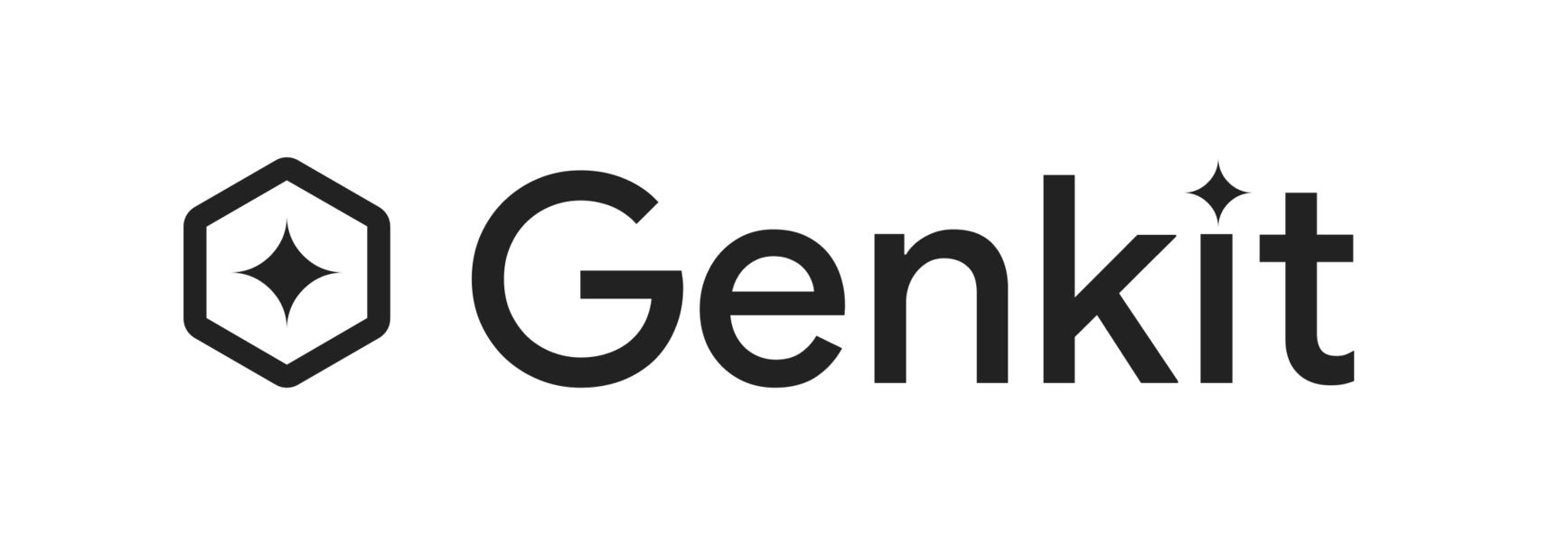Next.js Integration
This page shows how you can use Genkit flows in your Next.js applications using the official Genkit Next.js plugin. For complete API reference documentation, see the Genkit Next.js Plugin API Reference.
Before you begin
Section titled “Before you begin”You should be familiar with Genkit’s concept of flows, and how to write them.
Create a Next.js project
Section titled “Create a Next.js project”If you don’t already have a Next.js project that you want to add generative AI features to, you can create one for the purpose of following along with this page:
npx create-next-app@latest --src-dirThe --src-dir flag creates a src/ directory to keep your project organized by separating source code from configuration files.
Install Genkit dependencies
Section titled “Install Genkit dependencies”Install the Genkit dependencies into your Next.js app:
-
Install the core Genkit library and the Next.js plugin:
Terminal window npm install genkit @genkit-ai/next -
Install at least one model plugin.
npm install @genkit-ai/google-genainpm install @genkit-ai/vertexai-
Install the Genkit CLI globally. The tsx tool is also recommended as a development dependency, as it makes testing your code more convenient. Both of these dependencies are optional, however.
Terminal window npm install -g genkit-clinpm install --save-dev tsx
Define Genkit flows
Section titled “Define Genkit flows”Create a new directory in your Next.js project to contain your Genkit flows. Create src/genkit/ and add your flow definitions there:
For example, create src/genkit/menuSuggestionFlow.ts:
import { googleAI } from '@genkit-ai/google-genai';import { genkit, z } from 'genkit';
const ai = genkit({ plugins: [googleAI()],});
export const menuSuggestionFlow = ai.defineFlow( { name: 'menuSuggestionFlow', inputSchema: z.object({ theme: z.string() }), outputSchema: z.object({ menuItem: z.string() }), streamSchema: z.string(), }, async ({ theme }, { sendChunk }) => { const { stream, response } = ai.generateStream({ model: googleAI.model('gemini-2.5-flash'), prompt: `Invent a menu item for a ${theme} themed restaurant.`, });
for await (const chunk of stream) { sendChunk(chunk.text); }
const { text } = await response; return { menuItem: text }; });import { vertexAI } from '@genkit-ai/vertexai';import { genkit, z } from 'genkit';
const ai = genkit({ plugins: [vertexAI()],});
export const menuSuggestionFlow = ai.defineFlow( { name: 'menuSuggestionFlow', inputSchema: z.object({ theme: z.string() }), outputSchema: z.object({ menuItem: z.string() }), streamSchema: z.string(), }, async ({ theme }, { sendChunk }) => { const { stream, response } = ai.generateStream({ model: vertexAI.model('gemini-2.5-flash'), prompt: `Invent a menu item for a ${theme} themed restaurant.`, });
for await (const chunk of stream) { sendChunk(chunk.text); }
const { text } = await response; return { menuItem: text }; });Create API routes
Section titled “Create API routes”Now, create API routes that expose your flows using the Genkit Next.js plugin. For each flow, create a corresponding route file:
Create src/app/api/menuSuggestion/route.ts:
import { menuSuggestionFlow } from '@/genkit/menuSuggestionFlow';import { appRoute } from '@genkit-ai/next';
export const POST = appRoute(menuSuggestionFlow);Durable Streaming (Beta)
Section titled “Durable Streaming (Beta)”You can enable durable streaming for your flows, which allows clients to reconnect to a stream and replay the content. This is useful for long-running operations or unreliable networks.
To enable durable streaming, pass a streamManager to appRoute. See the Durable Streaming documentation for configuration and usage details.
Call your flows from the frontend
Section titled “Call your flows from the frontend”In your frontend code, you can now call your flows using the Genkit Next.js client:
'use client';
import { useState } from 'react';import { runFlow, streamFlow } from '@genkit-ai/next/client';import { menuSuggestionFlow } from '@/genkit/menuSuggestionFlow';
export default function Home() { const [menuItem, setMenuItem] = useState<string>(''); const [isLoading, setIsLoading] = useState(false); const [streamedText, setStreamedText] = useState<string>('');
async function getMenuItem(formData: FormData) { const theme = formData.get('theme')?.toString() ?? ''; setIsLoading(true);
try { // Regular (non-streaming) approach const result = await runFlow<typeof menuSuggestionFlow>({ url: '/api/menuSuggestion', input: { theme }, });
setMenuItem(result.menuItem); } catch (error) { console.error('Error generating menu item:', error); } finally { setIsLoading(false); } }
async function streamMenuItem(formData: FormData) { const theme = formData.get('theme')?.toString() ?? ''; setIsLoading(true); setStreamedText('');
try { // Streaming approach const result = streamFlow<typeof menuSuggestionFlow>({ url: '/api/menuSuggestion', input: { theme }, });
// Process the stream chunks as they arrive for await (const chunk of result.stream) { setStreamedText((prev) => prev + chunk); }
// Get the final complete response const finalOutput = await result.output; setMenuItem(finalOutput.menuItem); } catch (error) { console.error('Error streaming menu item:', error); } finally { setIsLoading(false); } }
return ( <main> <form action={getMenuItem}> <label htmlFor="theme">Suggest a menu item for a restaurant with this theme: </label> <input type="text" name="theme" id="theme" /> <br /> <br /> <button type="submit" disabled={isLoading}> Generate </button> <button type="button" disabled={isLoading} onClick={(e) => { e.preventDefault(); const formData = new FormData(e.currentTarget.form!); streamMenuItem(formData); }} > Stream Generation </button> </form> <br />
{streamedText && ( <div> <h3>Streaming Output:</h3> <pre>{streamedText}</pre> </div> )}
{menuItem && ( <div> <h3>Final Output:</h3> <pre>{menuItem}</pre> </div> )} </main> );}Authentication (Optional)
Section titled “Authentication (Optional)”If you need to add authentication to your API routes, you can pass headers with your requests:
const result = await runFlow<typeof menuSuggestionFlow>({ url: '/api/menuSuggestion', headers: { Authorization: 'Bearer your-token-here', }, input: { theme },});Test your app locally
Section titled “Test your app locally”If you want to run your app locally, you need to make credentials for the model API service you chose available.
-
Generate an API key for the Gemini API using Google AI Studio.
-
Set the
GEMINI_API_KEYenvironment variable to your key:Terminal window export GEMINI_API_KEY=<your API key>
-
In the Cloud console, Enable the Vertex AI API for your project.
-
Configure the
gcloudtool to set up application default credentials:Terminal window gcloud config set project <your project ID>gcloud services enable aiplatform.googleapis.com
Then, run your app locally as normal:
npm run devFor Genkit development tools, you can still use:
genkit start -- npx tsx --watch src/genkit/menuSuggestionFlow.tsDeploy your app
Section titled “Deploy your app”When you deploy your app, you will need to make sure the credentials for any external services you use (such as your chosen model API service) are available to the deployed app. See the following pages for information specific to your chosen deployment platform: